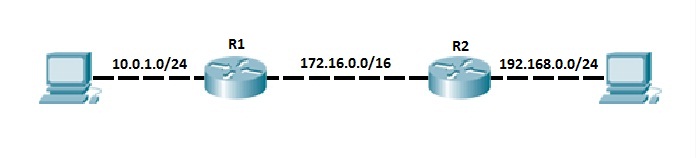RIP is not explicitly listed in the latest 200-301 version of the CCNA exam topics (whereas OSPF is) but you can still be tested on it in the exam.
Configuring RIPv2 is a pretty straightforward process. Only three steps are required:
1. enabling RIP by using the router rip global configuration command
2. instructing the router to use RIPv2 by typing the version 2 command
3. telling RIP which networks to advertise by using one or more network commands.
The first two commands are easy to comprehend, but the last command requires a little bit more thought. With the network command you specify which interfaces will participate in the routing process. This command takes a classful network as a parameter and enables RIP on the corresponding interfaces.Let’s configure our sample network to use RIP.
Router R1 and R2 have directly connected subnets. We want to include these subnets in the RIP routing process. To do that, we first need to enable RIP on both routers and then advertise these subnets using the network command.
On router R1, in the global configuration mode, enter the router rip command to enable RIP. In the RIP configuration mode, change the version of the protocol to 2 by using the version 2 command. Next, use the network 10.0.0.0 command to include the Fa0/1 interface on the router R1 in the routing process. Remember, the network command takes a classful network number as a parameter, so in this case every interface that has an IP address that begins with 10 will be included in the RIP process (IP addresses that begins with 10 are, by default, the class A addresses and have the default subnet mask of 255.0.0.0). For instance, if another interface on the router had the IP address of 10.1.0.1 it would also be included in the routing process with the network command. You also need to include the link between the two routers in the RIP routing process. This is done by adding another network statement, network 172.16.0.0.
So, the configuration on R1 should look like this:
R1(config)#router rip R1(config-router)#version 2 R1(config-router)#network 10.0.0.0 R1(config-router)#network 172.16.0.0
The configuration on R2 looks similar, but with different network number for the directly connected subnet:
R2(config)#router rip R2(config-router)#version 2 R2(config-router)#network 192.168.0.0 R2(config-router)#network 172.16.0.0
You can verify that router R1 has a route to R2’s directly connected subnet by typing the show ip route command:
Router#show ip route Codes: L - local, C - connected, S - static, R - RIP, M - mobile, B - BGP D - EIGRP, EX - EIGRP external, O - OSPF, IA - OSPF inter area N1 - OSPF NSSA external type 1, N2 - OSPF NSSA external type 2 E1 - OSPF external type 1, E2 - OSPF external type 2, E - EGP i - IS-IS, L1 - IS-IS level-1, L2 - IS-IS level-2, ia - IS-IS inter area * - candidate default, U - per-user static route, o - ODR P - periodic downloaded static route Gateway of last resort is not set 10.0.0.0/24 is subnetted, 1 subnets C 10.0.1.0 is directly connected, FastEthernet0/0 C 172.16.0.0/16 is directly connected, FastEthernet0/1 R 192.168.0.0/24 [120/1] via 172.16.0.2, 00:00:25, FastEthernet0/1 Router#
The legend lists R for all RIP routes in the routing table. Also note that the administrative distance of 120 is shown, together with the metric of 1.
Download our Free CCNA Study Guide PDF for complete notes on all the CCNA 200-301 exam topics in one book.
We recommend the Cisco CCNA Gold Bootcamp as your main CCNA training course. It’s the highest rated Cisco course online with an average rating of 4.8 from over 30,000 public reviews and is the gold standard in CCNA training: